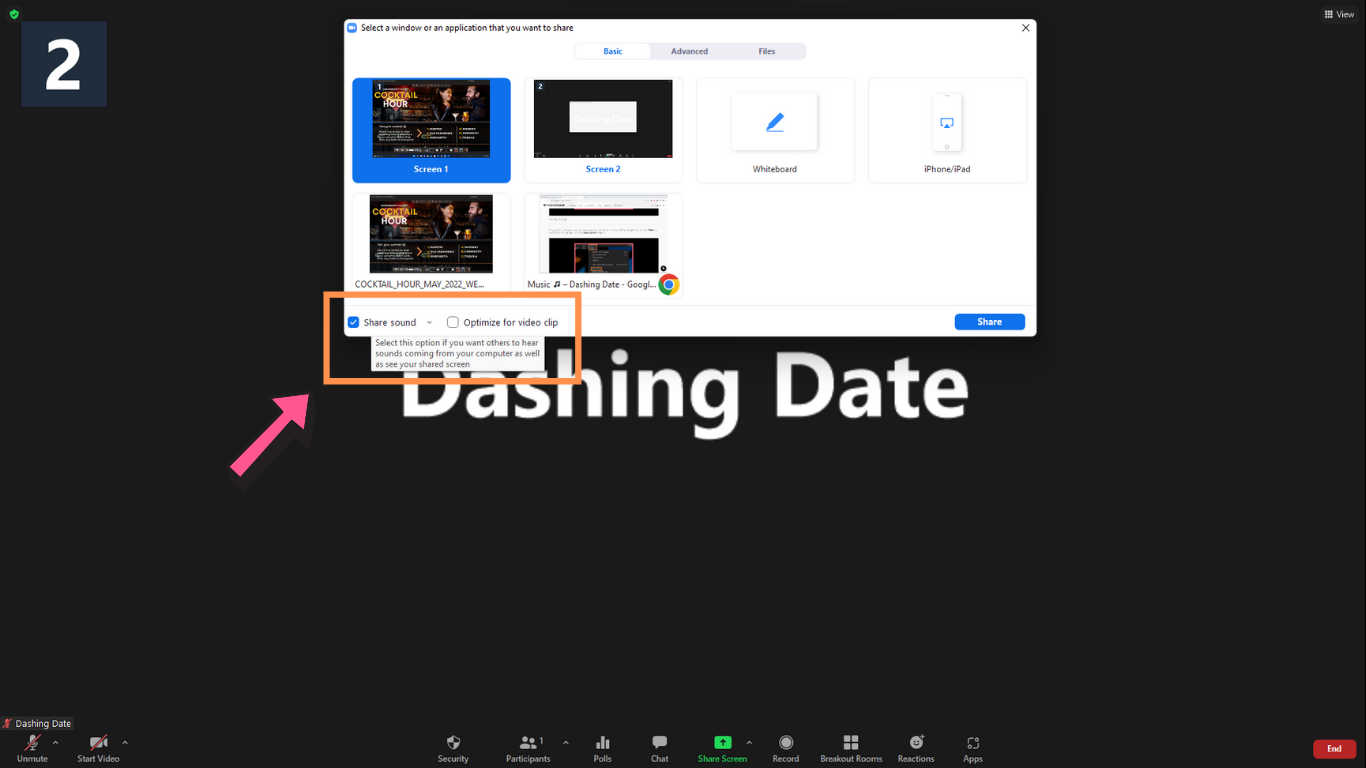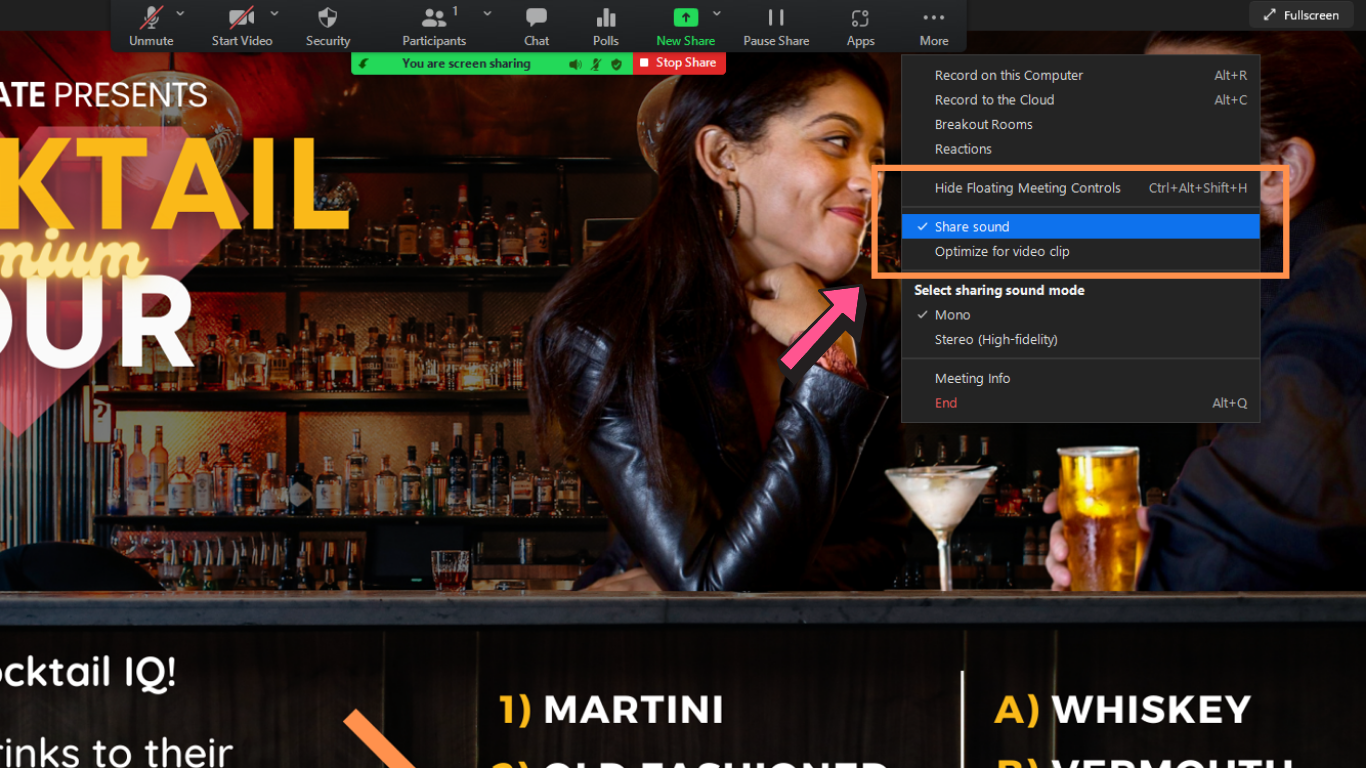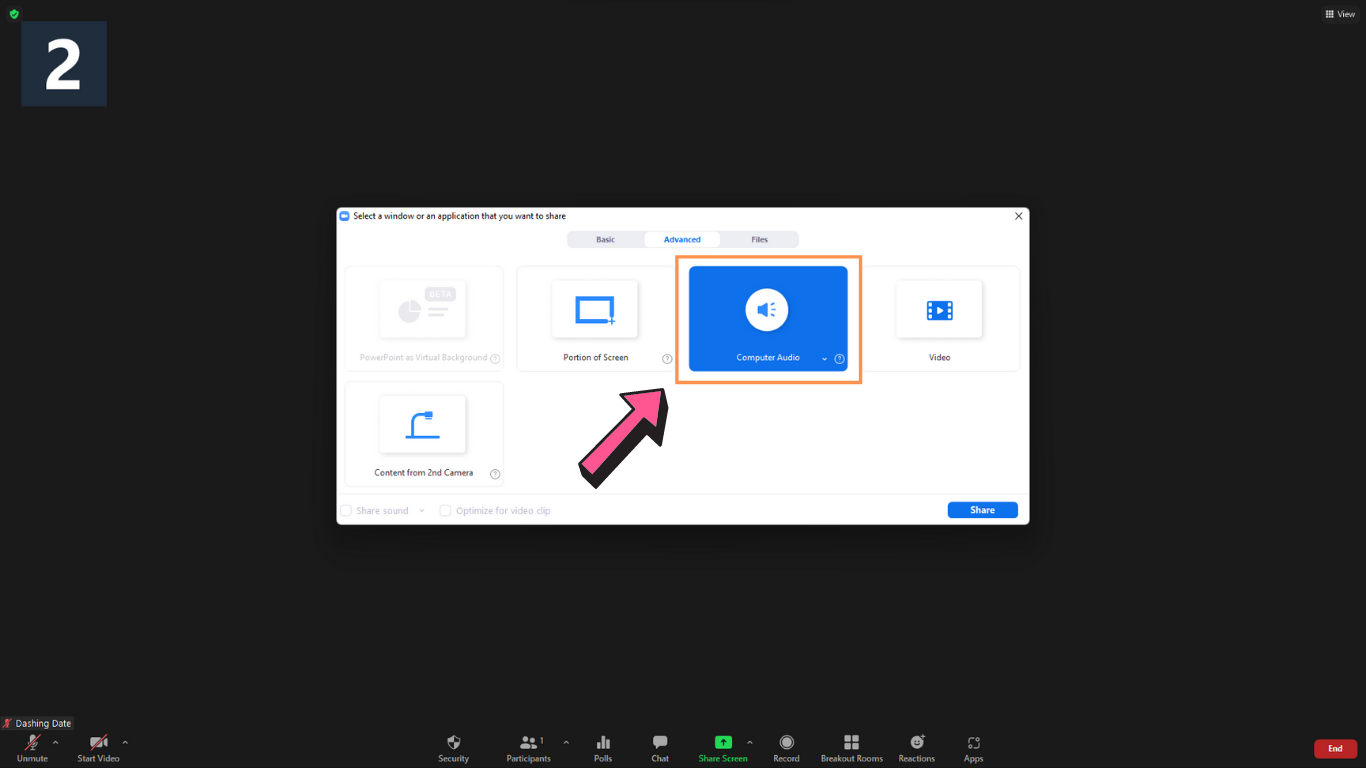Below are the steps to playing music 🎵 for your guests
on on Zoom while being able to remain on mute yourself 🔇!
Music creates such vibe for your guests and is SO much better than staring at the Welcome Image in silence!
You’ll play music twice over the course of your event:
1. At the start, when the Welcome Image is up and as soon as you are about to let the first guest in.
2. And again just as you’re about to close the Breakout Rooms so it’s playing as guests trickle back into the main room, before you start your speech. Optional: You can actually do your closing speech with the music playing, as long as you lower the volume to play just faintly in the background.
Technical Instructions for Zoom:
1. At the start of your event, you’ll play music while sharing the Welcome Image is up.
When you are about to ‘Share Screen’ for your Welcome image, make sure to check off ‘Share Sound’ (bottom-left corner of the share selection window) [image 1]
Whoops!! If you forgot to check off “share sound”, you can still do it once the Welcome Image is up. Just click ‘More’ on the share toolbar, and then Check off ‘Share sound’ [image 2]
[Forgot to check off at the start of the event]